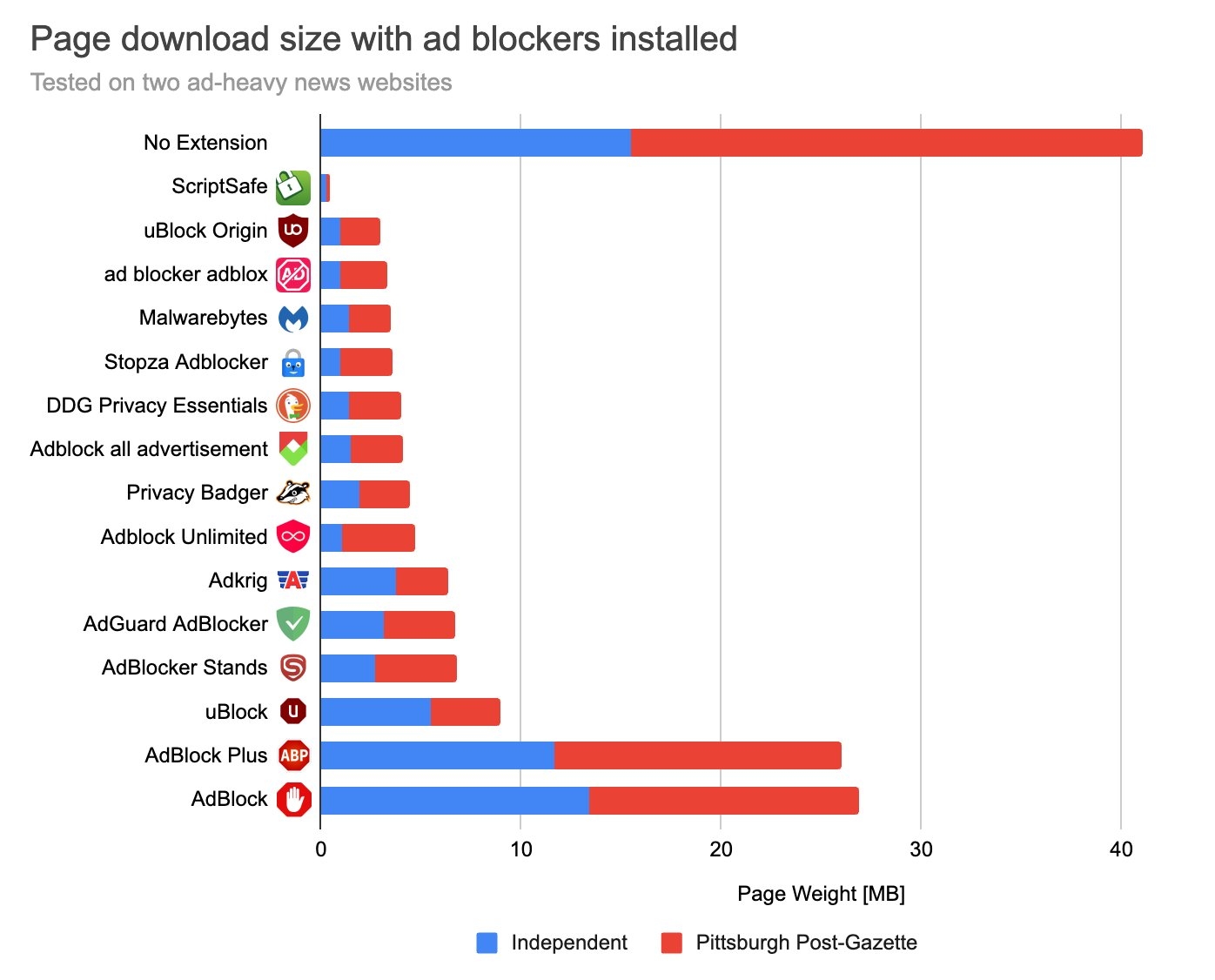SSuite Office Software, Experience free office suite software with us.
Providers of Safe and Trusted Software with Pure Visual Simplicity
SSuite NetSurfer Extension Library
Special Note - "uBlock Origin Dev Build" does not share any settings with the stable release of "uBlock Origin", they are installed as two distinct extensions!
"uBlock Origin" is NOT an "ad blocker": it is a wide-spectrum blocker -- which happens to be able to function as a mere "ad blocker". The default behavior of "uBlock Origin" when newly installed is to block ads, trackers and malware sites -- through EasyList, EasyPrivacy, Peter Lowe’s ad/tracking/malware servers, various lists of malware sites, and "uBlock Origin's" own filter lists.
Special Note - "PDF Dark Mode" uses Ctrl+Shift+1 to toggle dark mode. Dark mode is on by default after installation.
Special Note - "UltraWideo UpScaler" uses Shift+Alt+Z keys to toggle video display mode. (Normal - Upscale - Stretch). "Zoom To Fill" uses Ctrl+Up and Ctrl+Down keys to set the screen zoom in increments(Youtube, Disney+, Amazon Prime, Max, NetFlix etc.)
Special Note - "Youtube AdBlocker" is completely undetectable and will not influence your account in any way. I have not received any warnings from Google while surfing Youtube Ad-Free!
Special Note - "Groot Search", "Post To Twitter", "SSuite Translator", "Cambridge Dictionary", "Definer Word Lookup", and the "Text-To-Speech" extensions require you to double-click a word, select some text, or a paragraph to activate on the Context menu. On the popup context menu after you have made your text selection, select the extension you need. The "Definer Word Lookup" extension can lookup any word in any language!
Special Note - "Dictionary Anywhere", "Definer Word Lookup", and "Dictionary Bubble" requires you to double click, select text, or one long click a word to show the popup description of the word and does not work inside embedded iframes e.g. FireFly Desktop HD+
Installation Instructions for NetSurfer:
1. Download and unzip the above v3 manifest extension files to a folder of your choice e.g. C:\Browser\NetSurfer-Extensions
2. Run NetSurfer and select and open the "Extension Manager" window located underneath the "Settings..." option.
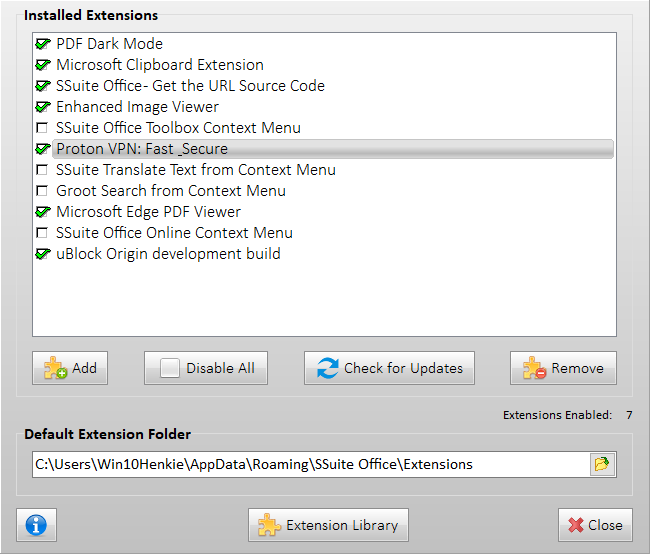
3. Click on the "Add" button and navigate to the folder where the unpacked extension's "manifest.json" file resides. Select the "manifest.json" file of the extension that you want to install and confirm installation.
You will now receive a message that the extension has been succesfully installed. The extension is now installed and active inside NetSurfer.
Most Important After Each Installation!
1. If account login is required after installing an extension, please complete this process immediately to ensure full functionality. If you closed the window before logging in, you will need to remove and reinstall the extension to access the login page again.
2. You only need one Proton account to access any of their free services! 😎 😍 🤩
Quick Tip! - Create a free account now and login immediately after installation for best results... 🤯 👽
3. If you want to uninstall any extension in the list, just select the extension and click on the "Remove" button on the "Extension Manager" window.
4. To enable or disable each listed extension, simply click on the ✔checkmark on the left-hand side of the list box.
Please Do NOT uninstall the two extensions from Microsoft, they are default extensions from Microsoft and we don't have the files for them and cannot be replaced once deleted or removed!
Updating an Extension:
- Download the latest version of your extension zip file from the Extension Library.
- Close NetSurfer, or make sure NetSurfer is not running, and Unzip the extension file over the previous version of the extension folder you wish to update.
- Run NetSurfer and check to see if your extension is still listed in the Extension Manager. If it is still there, you have successfully updated the extension.
Alternatively:
- Remove the current extension from the Extension Manager you wish to update.
- Delete the zip file and the folder where you placed your old extension files.
- Download the latest version of your extension zip file from the Extension Library.
- Unzip and copy the files to the new folder that was created when you unzipped the extension file.
- Open the Extension Manager and add the new extension from your default extension folder.
- If an account login is required for the new extension after installation, then do this right now!
To Access an Extension's Menu Item:
Simply open the right-most toolbar menu and select your extension's interface option...
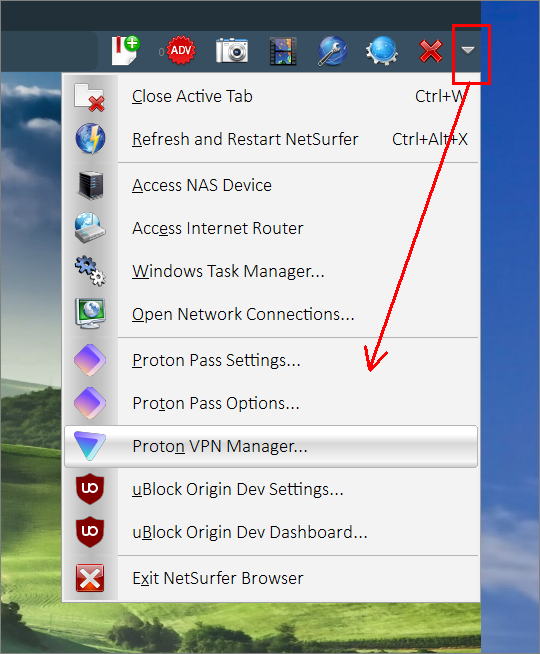
Menu options are ONLY available for Proton Pass, Proton VPN, and all the uBlock Origin extensions! 😎
We are still the ONLY software company in the world that does not require a "Login Prompt" or "Account Registration" for you to use our online Progressive Web Applications or desktop software.
Our online software also does NOT run in the Cloud, but directly inside your browser!
Your online safety and privacy are absolutely guaranteed!